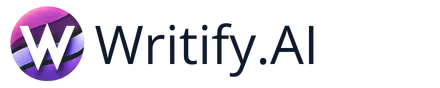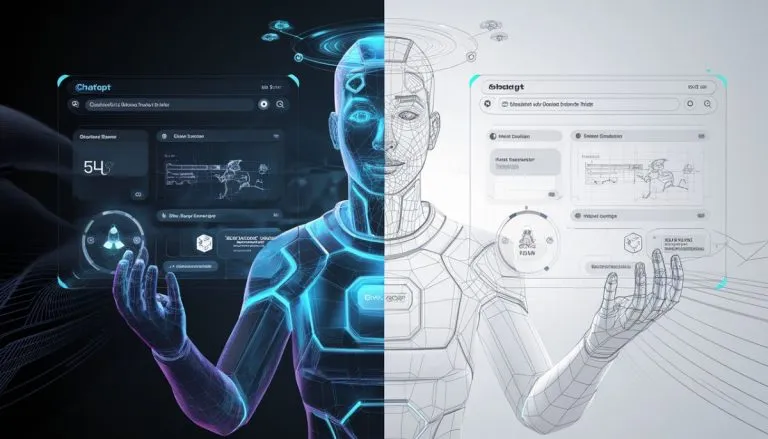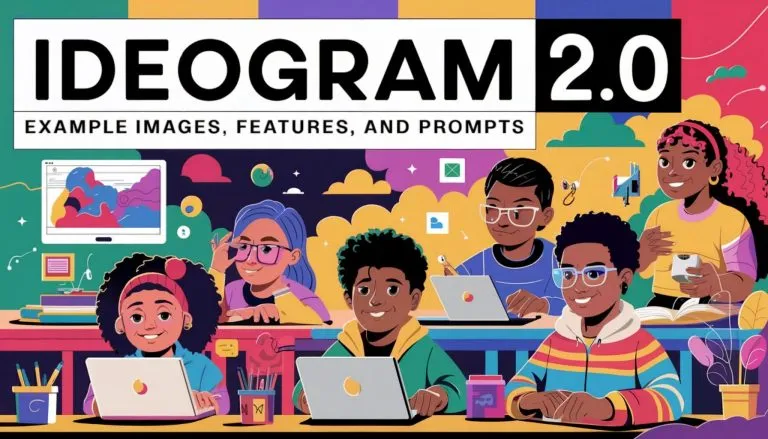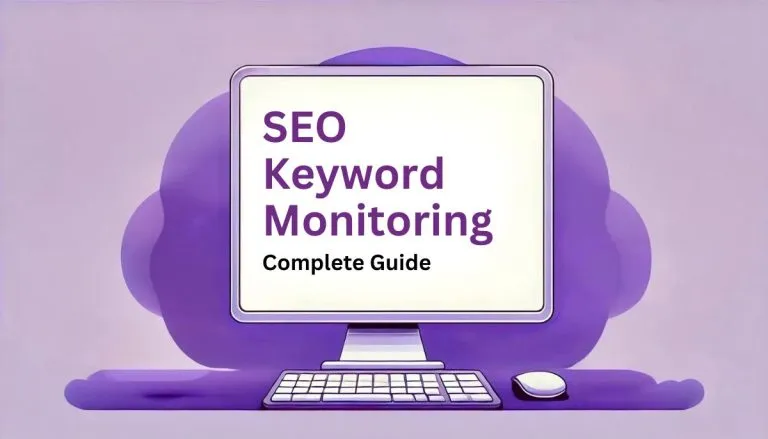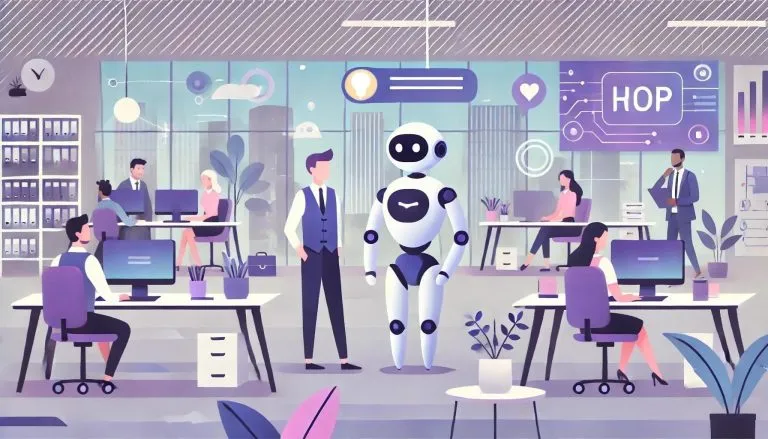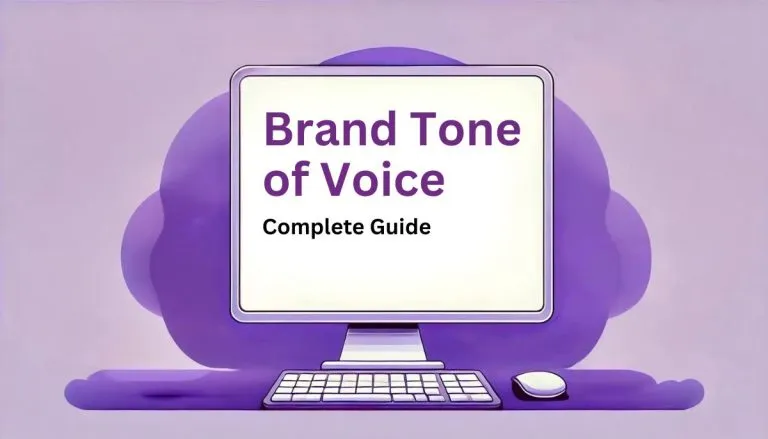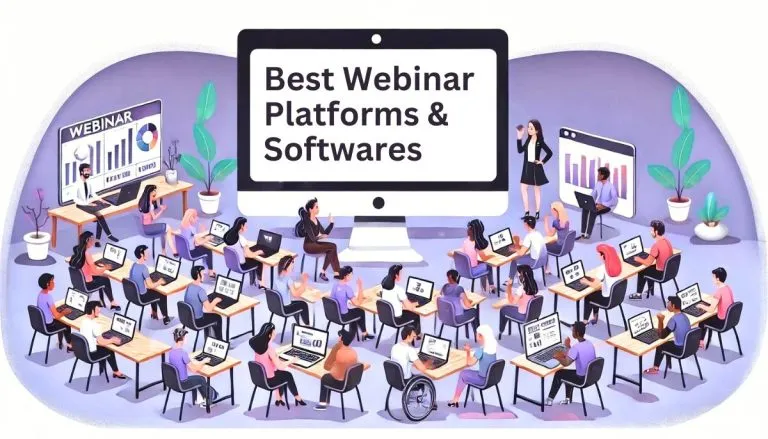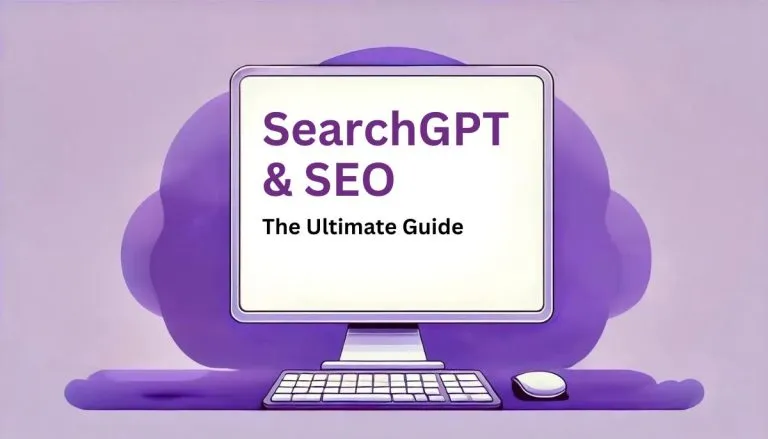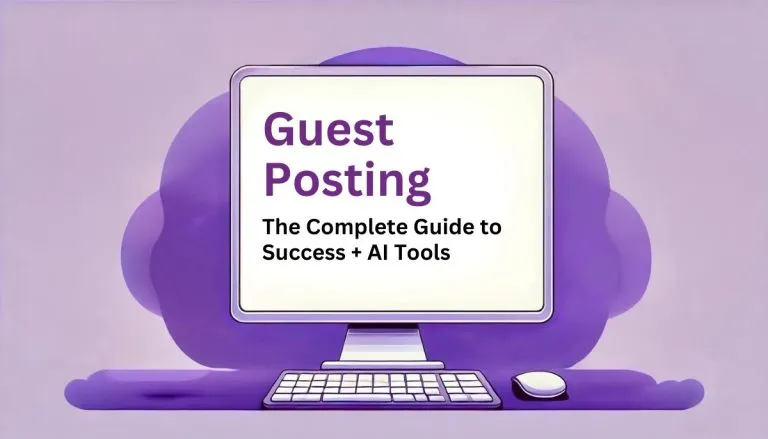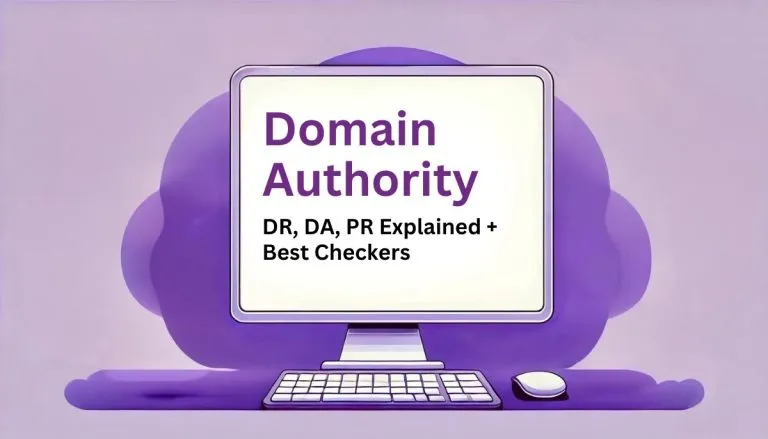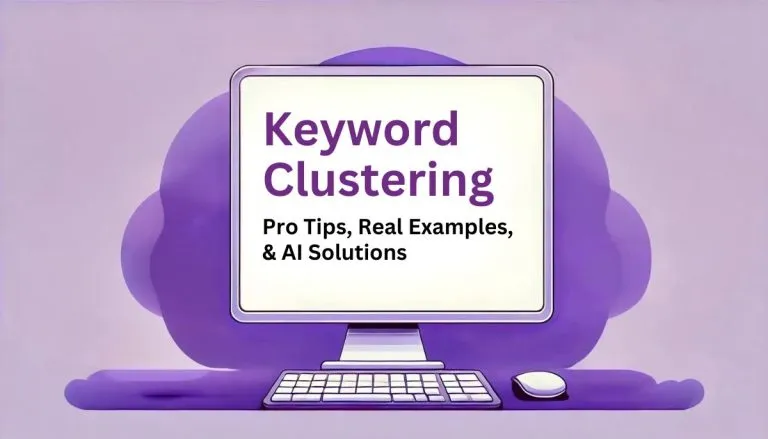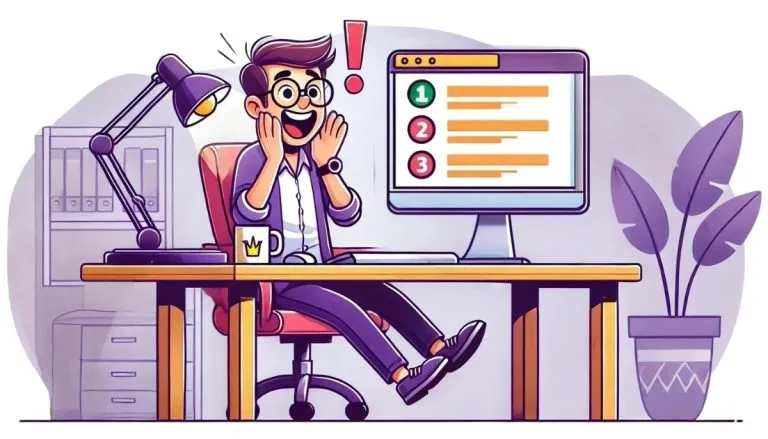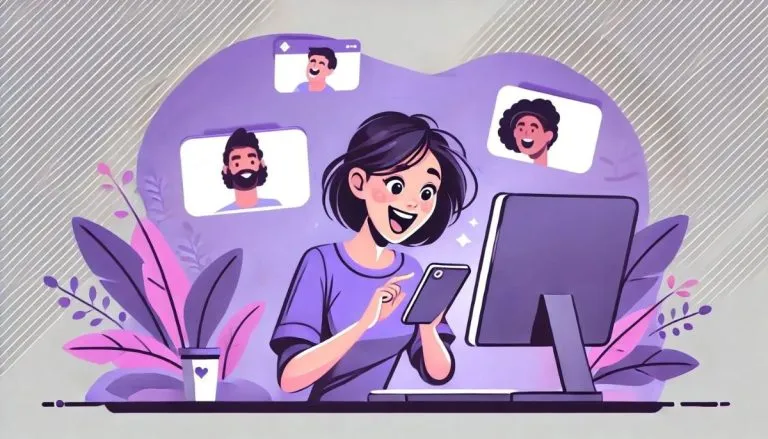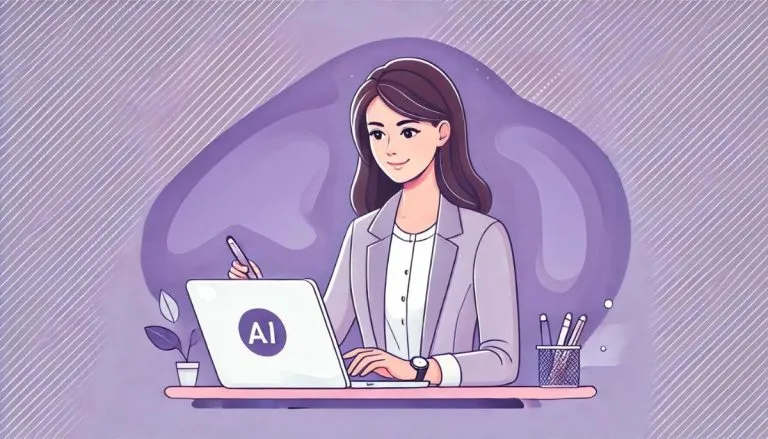Planning lessons doesn’t have to be stressful or time-consuming. The Unit Plan Generator is made for teachers who want to get organized quickly and focus on what matters—teaching. By entering just a few details, you’ll get a clear and ready-to-use unit plan that fits your exact needs.
With one click, you’ll get a detailed unit plan that includes:
- A week-by-week breakdown of lessons.
- Clear learning goals and activities.
- Resources and assessments for the classroom.
- Ideas to help different types of learners succeed.
What Makes It Great:
- Tailored Plans: Adjust the plan to match your subject, goals, and student needs.
- Organized Weekly Breakdown: You’ll receive a detailed plan that includes activities, assessments, and key milestones, so you know exactly what to teach each week.
- Easy to Use: Simply fill in a few details, and the tool creates a plan for you.
- Strategies for All Students: Tips are included for adjusting lessons to suit students with different needs.
- Helpful Resources: Get suggestions for materials, activities, and assessments to support your teaching.
Getting Started: Here’s how to use the Unit Plan Generator
Step 1: Enter the Unit Topic
This is where you define the main theme or subject of your unit. Keep it specific and focused. For example:- “The Solar System” for a science unit.
- “World War II” for a history class.
Step 2: Learning Standards and Objectives (Optional)
Here, you can list the educational standards and learning objectives you want the unit to meet. If you have clear guidelines or curriculum requirements, enter them here to ensure the unit aligns with your goals. For example:- “Students will be able to identify the planets in the solar system.”
- “Students will analyze the causes of World War II.”
Step 3: Assessment Methods (Optional)
Decide how you will measure student understanding. This is where you list quizzes, projects, essays, or any other method you plan to use. If you’re not sure yet, feel free to leave it blank—the tool will generate suggestions. For example:- “Weekly quizzes on planetary facts.”
- “Final project: Presentations on World War II battles.”
Step 4: Additional Criteria (Optional)
Have specific requests or additional criteria for the unit? This section allows you to add things like using technology, promoting group work, or focusing on particular learning strategies. For example:- “Incorporate video lessons and interactive simulations.”
- “Include group activities for collaborative learning.”
Step 5: Grade Level
Choose the grade level you’re teaching. The tool will use this information to suggest age-appropriate activities, resources, and assessments. For example:- “Grade 5” for elementary-level lessons.
- “Grade 10” for high school classes.
Step 6: Unit Duration
How long will your unit last? Enter the duration of the unit—whether it’s a number of weeks, days, or a specific range of lessons. This helps the tool break down the content into manageable sections. For example:- “4 weeks” for a month-long science unit.
- “10 lessons” for a concise history course.
Step 7: Language
Select the language in which you’d like the unit plan to be generated. This ensures the entire unit, including resources and instructions, is provided in the language you’re teaching. Tip: Use this feature if you’re teaching in a bilingual or multilingual environment, or if you need the plan in a specific language.Step 8: Generate Your Plan!
Once you’ve filled in the necessary fields, click the Generate button. The tool will produce a complete, tailored unit plan that includes:- A week-by-week lesson breakdown.
- Clear learning objectives.
- Engaging activities and assessments.
- Suggestions for resources and differentiation strategies for diverse learners.
Extra Tips for Success:
- Provide as much detail as possible: The more detailed your input, the more personalized your unit plan will be.
- Be flexible: Use the generated plan as a foundation and adjust it to suit your classroom needs.
- Think about diverse learners: The tool includes differentiation strategies, but you can further customize them based on your students’ learning styles and abilities.