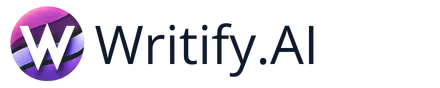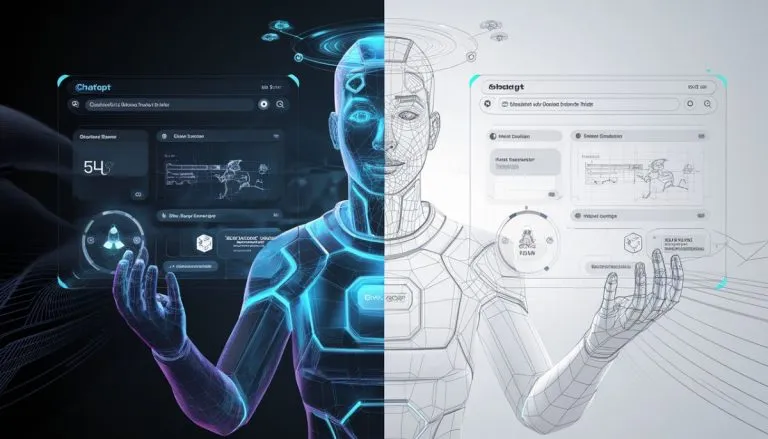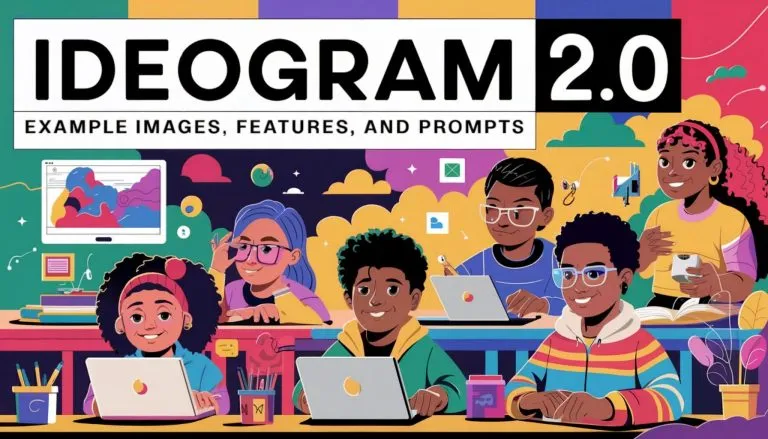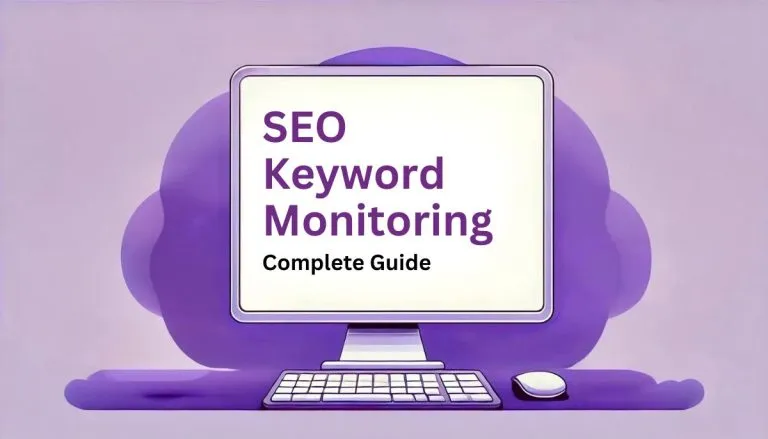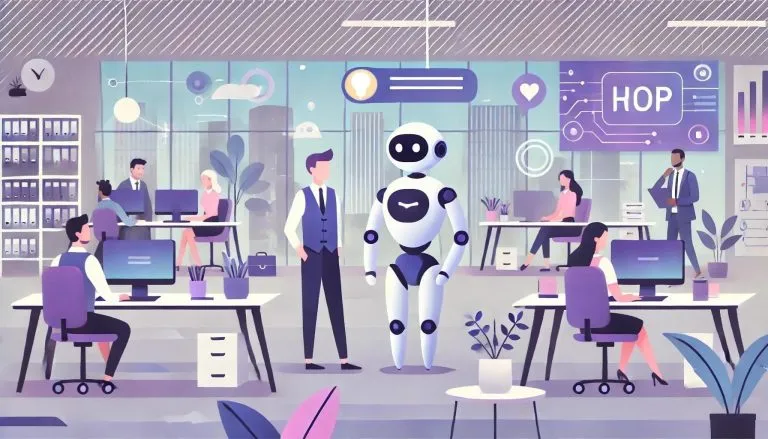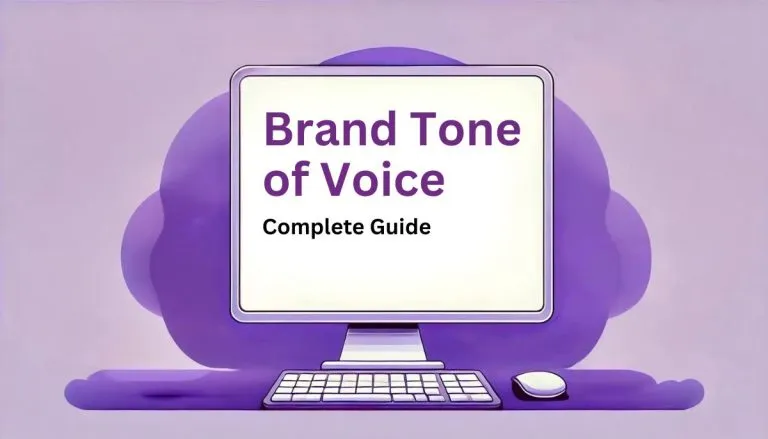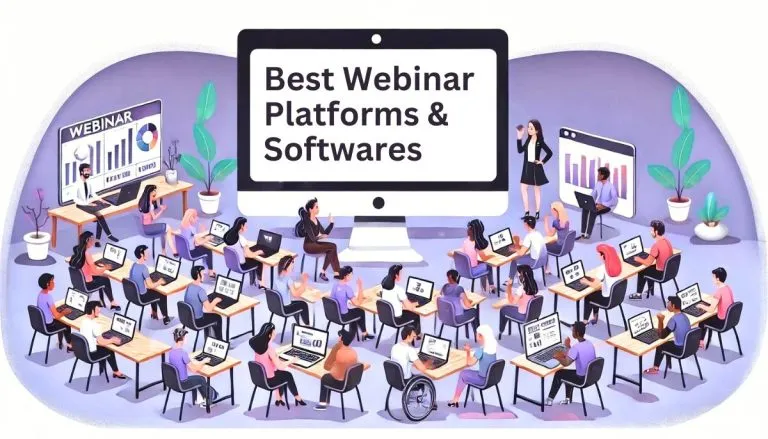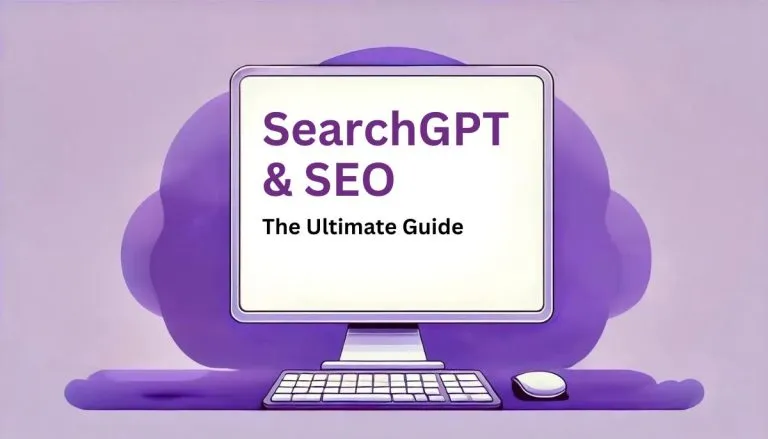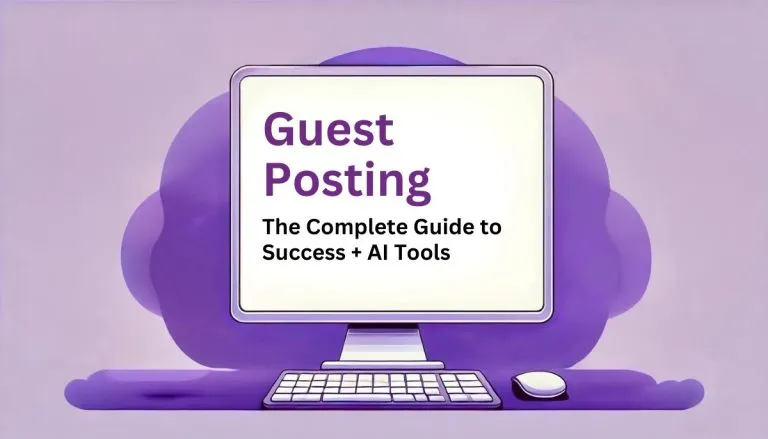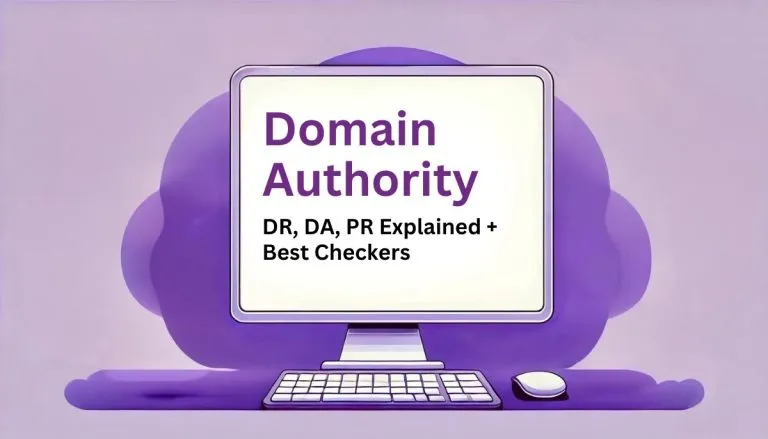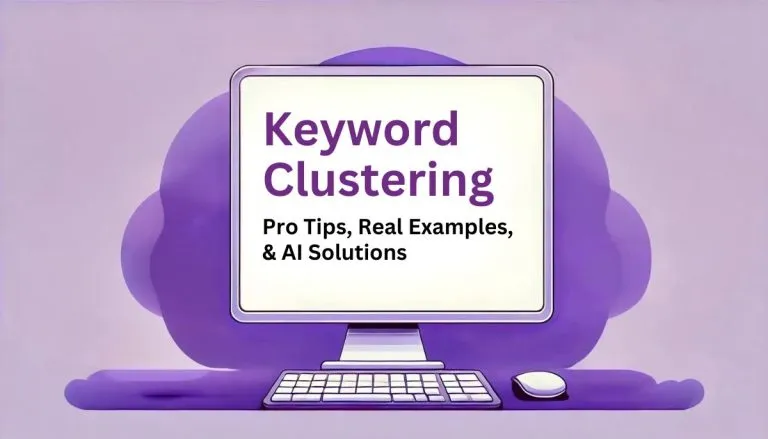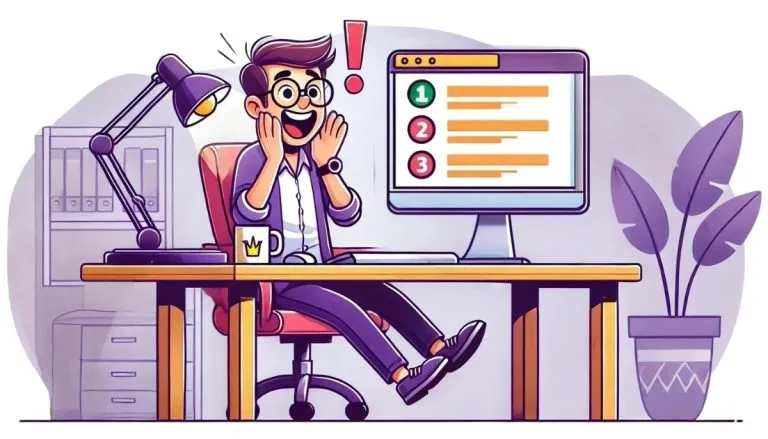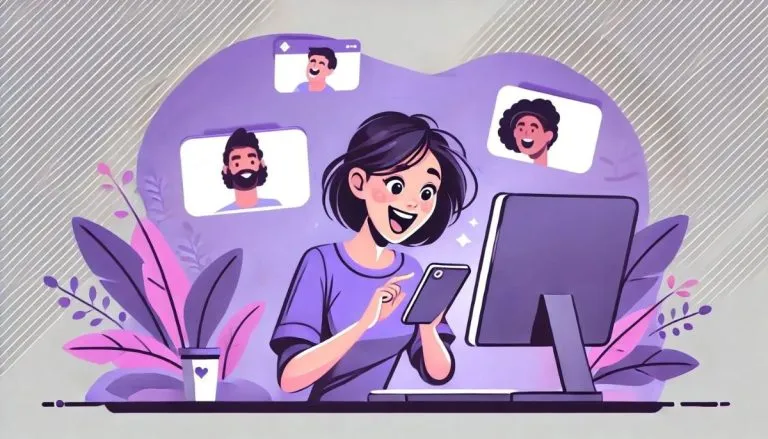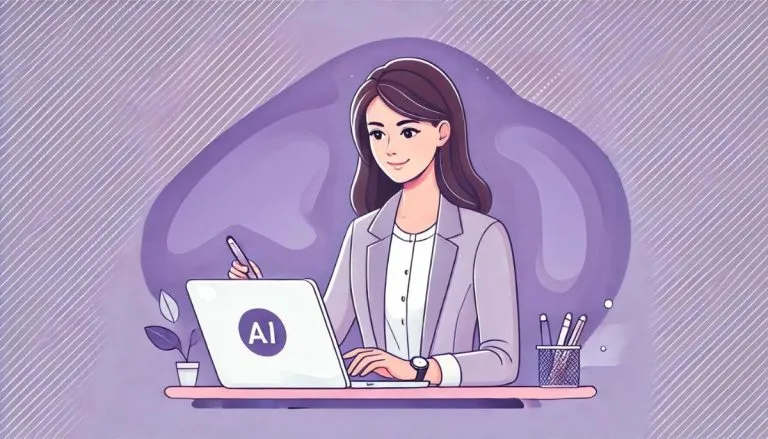Binary Converter is a versatile AI tool designed to be extremely simple to use and its purpose is to convert between a wide variety of formats, for example: binary, decimal, hexadecimal and others. It is suitable for students, teachers or programmers. This tool simplifies the process of converting numbers between different bases. Simply choose the formats to convert, enter the value to convert and immediately receive a result. A must-have tool for anyone who deals with numerical data or computer science concepts.
Features:
- Multiple Conversion Options: Conversion among binary, decimal, hexadecimal, etc.
- User-Friendly Interface: It is accomplished by exceedingly easy drop-down choices and input fields.
- Accurate Results: Reliable and accurate conversions—anytime.
- Instant Feedback: See your converted results instantly, immediately after you input your data.
How the AI Binary Converter Tool Works
The AI Binary Converter Tool is designed to make number conversions between different bases straightforward and hassle-free. Here’s a quick rundown on how the tool operates:- Selecting the Base Format to Convert From: Begin by choosing the base format of the number you wish to convert. The tool provides a drop-down menu with options such as Binary, Decimal, and Hexadecimal. This step is crucial because it informs the tool of the type of number it will be converting.
- Selecting the Base Format to Convert To: Next, select the base format you want to convert the number into. Again, you will find options like Binary, Decimal, and Hexadecimal in a drop-down menu. This step tells the tool the desired format for the output number.
- Entering the Value: Input the number you want to convert in the provided text field. Ensure that the number corresponds to the format you selected in the “Convert From” step. For instance, if you chose Binary, the number should be a binary number (comprising only 0s and 1s).
- Generating the Result: After entering the value, click the “Generate” button. The tool will process the input and convert it to the desired format, displaying the result instantly.
Example:
Let’s say you have a binary number1010 and you want to convert it to a decimal.- Step 1: Select “Binary” from the “Convert From” drop-down menu.
- Step 2: Select “Decimal” from the “Convert To” drop-down menu.
- Step 3: Enter
1010in the input field. - Step 4: Click “Generate” to get the result, which will be
10.